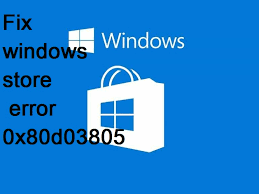
Windows store error 0x80d03805 is an error message that normally appears when user tries to open the Windows store in Windows 10 PCs. Many users have reported that this issue also occurs while installing the Windows 10 updates. When you try to download apps or games through the store, the download does start but very soon, it stops and then shows error message preventing you from downloading the application. According to reports, this nasty problem mostly happens with windows 10 devices. It has been seen that while users were using earlier versions of the Windows, they had no such issues but, the moment they upgraded their OS to the newer one, they suddenly started to experience various hazardous threats including the “windows update error 0x80d03805” one.
There might be many causes behind the occurrence of the problem such as corrupt registry entries, malicious programs, malware and so on. While installing a third-party software, users often don’t pay close attention and skip the installation process which results in the intrusion of malware or viruses in the PC. These perilous threats conduct a series of malicious activities in the background and wreak havoc onto the machine. They messes with vital system files which assure smooth computer processing and prevents many installed apps as well as drivers from working normally.
However, in case you are among those users who are dealing with same issue, you don’t need to be panic. We have provided some effective methods to get rid of “0x80d03805 windows store” issue. You just need to apply one at a time and then see if the problem is resolved.
Solution 1- Clear the Cache
- Go to ‘Search’ box and type in ‘Command Prompt’.
- Right click on the command prompt and opt for ‘Run as administrator’.
- Click ‘Yes’ once the UAC prompt appears to open the tool.
- Now, type in ‘wsreset.exe’ and hit the ‘Enter’ button.
- At the end, sign out of the Windows OS and see the issue is fixed.
You may need to reset your Microsoft store to get rid of “windows store error 0x80d03805” issue. Many users have claimed that they successfully fix the problem with this process. You should also try this by following the below steps:
- Press ‘Win + I’ and open ‘Settings’.
- Select ‘Apps’ category on the main interface and then open ’Apps and Features’ on the left pane.
- Move to the next step, find and choose ‘Microsoft Store’ app
- Now, click ‘Advanced options’
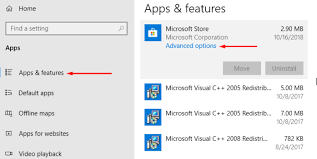
- After that, scroll down and click on the Reset button to complete the process.
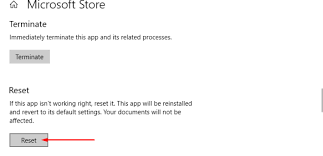
- At the end, exit from ‘Settings’ and then download the Microsoft store app on your system.
Solution 3- Restart Windows Update Service
Incomplete Windows Update may cause various types of perilous issues including “windows store error 0x80d03805”. If this is the case in your device too, you need to restart the Windows Update service and for this, follow the below steps:
- Press ‘Win + R’ and open the ‘Run’ dialog box.
- Now, in the run box, type in ‘services.msc’ and then press ‘Enter’.
- In the Services Window, find ‘Windows Update’ and then right-click on it.
- In the context menu, select ‘Restart’. Once you complete it, exit all the opened Windows and restart the PC.
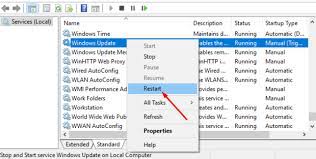
- At the end, download the application again from the store and then check if the issue is resolved.
Solution 4- Run DISM Tool
You should try to run the DISM program to get rid of windows store error 0x80d03805 issue. And for this, go through the below steps:
- Right-click on the ‘Windows’ icon in the below left of the desktop and opt for ‘Run’
- In the run box, type in ‘cmd’ and then hit the ‘Ctrl + Shift + Enter’ keys.
- Click ‘Yes’ once the UAC appears and open ‘Command Prompt’ with admin rights.
- Copy-paste the following command and then hit the ‘Enter’ key.
dism.exe /online /cleanup-image /restorehealth
- And now, try to open the Windows Store and see if the problem is resolved.
Solution 5- Re-register Microsoft Store
- Hold ‘Windows’ key and press ‘X’ at the same time and then opt for ‘Windows PowerShell (Admin)’ from the menu.
- Now, click ‘Yes’ on the dialog box to access the tool.
- Copy-paste the command given below and then press the ‘Enter’ button to execute the process.
Get-AppXPackage | Foreach {Add-AppxPackage -DisableDevelopmentMode -Register “$($_.InstallLocation)\AppXManifest.xml”}
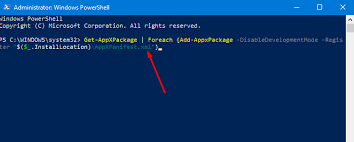
- Close all the Windows once the process is completed and then try to download apps or games through the store.
Solution 6- Change SoftwareDistribution Folder name
Renaming SoftwareDistribution Folder can be very helpful in getting rid of “windows store error 0x80d03805” issue as a little damage in this folder may lead to various kind of hazardous threats including this particular one. And to do this, just follow the steps given below:
- In the search box, type ‘cmd’.
- Right-click on ‘Command Prompt’ and opt for ‘Run as administrator’ option
- Now, click ‘Yes’ button on UAC dialog
- Now, type in or copy-paste the below commands to stop the services respectively and then hit the ‘Enter’ button after each command.
net stop wuauserv
net stop bits
- And now, copy-paste the below command to rename the “SoftwareDistribution” folder and then press ‘Enter’.
rename %windir%\SoftwareDistribution SoftwareDistribution.bak
Note- You can also change the name of the folder through File Explorer. And to do the process, go through the below steps:
- Open File Explorer and go to ‘C:\Windows’ directory.
- Here, locate, “SoftwareDistribution” folder and right-click on it.
- Opt for ‘Rename’ and fix it as “SoftwareDistribution.old”.
- Now, insert the below commands to enable the services that you have disabled earlier. And don’t forget to hit ‘Enter’ and after each command.
net start wuauserv
net start bits
· Once you finish the process, restart the system and see if the problem is resolved.
Solution 7- Perform a system scan to fix windows store error 0x80d03805 issue
This hazardous threat might occur due to the presence of malware or virus in the infected PC. So, you need to scan the complete machine to remove all the perilous infections from the device. You can do this both manually as well as automatically. The “Manual” process requires much attention and you need to be highly skilled in computer or technology. So, we strongly recommend using “Automatic” procedure and for this purpose, you can use Reimage anti-malware software.
Hopefully, one of these steps helped you in fixing “windows store error 0x80d03805” issue. If you really liked the article or you have any other solution to get rid of the problem, just let us know. Write us on the comment section if you have any question or query.
Is Your PC Behaving Abnormal & Needs Instant Optimzation?
We recommend you to choose Reimage PC Repair Suite which is dedicated to offer complete options to optimize a PC, fix any Windows error, and remove malware threats in easy. The software is award winning and suggested as the best malware fix application supporting all Windows versions including XP/Vista/7/8/8.1/10. Just 3 steps to avail error free PC.
- Download Reimage PC Repair and install on your PC. (Follow all on screen instructions when installer is executed)
- Click “Scan Your PC” button to scan all present issues, errors, junk files, and malware threats.
- Finally, click “Start Repair” to fix all detected problems in next few minutes.

